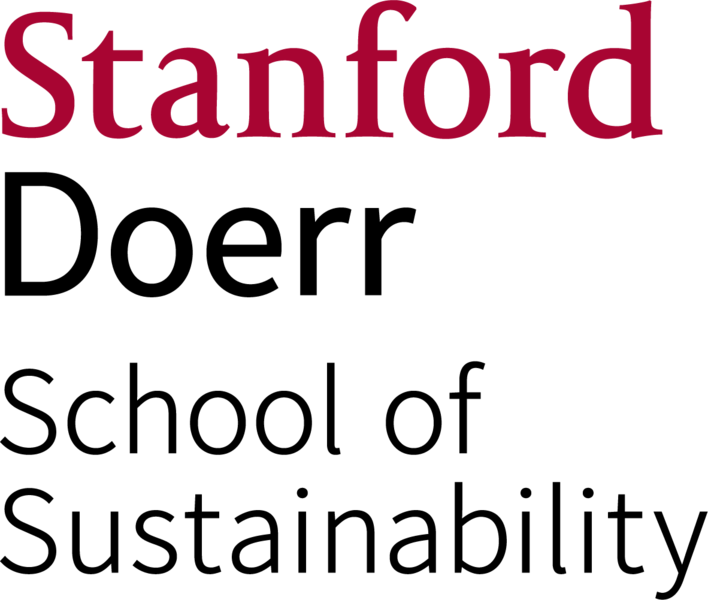Equipment
Access
The lab is available for drop-in use at any time by students, staff, and faculty in the Stanford Doerr School of Sustainability (SDSS) only.
Contact us to get the door code
The Mitchell Earth Sciences Building is always open on weekdays from 8 am to 6 pm. During evenings and weekends, the exterior doors are unlocked during the same hours that the Branner Library is open. You can check their hours at the Branner Library website.
Computers
Dual-boot, macOS or 64bit Windows
Amerigo, Beck, Jode, Mauro - Apple 27 inch iMac
- 3.4 GHz Intel Core i5 Quad processor
- 16 GB RAM
27-inch (diagonal) 5k monitor, 5120 x 2880 pixels
- AMD Radeon Pro 570 graphics card with 4GB GDDR5 memory
- 1TB SSD drive
- USB 3.0 and Thunderbolt/USB-C ports on back
- Built-in webcam
See the lab Questions for more information on using the computers. See the Supported Software list for the applications currently installed under each operating system.
Data Storage/Transfer
Lab users can save files to their own external USB hard drive, USB flash memory drive or other portable USB device. Using Google Drive or another cloud storage option is also recommended. The Google Drive application is installed on the computer and can be used as well as the Google Drive web interface.
Each computer also has a local "Scratch" disk partition of approximately 100 Giabytes in size. Any user may save files there, but their integrity is not guaranteed. At least once per year (generally in early fall), this Scratch partition will be erased to make room for new projects.
Read the lab Questions for more information on user file storage.
Login
The lab computers are part of the Stanford Windows domain and kerberos authentication infrastructure. You must use your SUNet ID and password to login to either operating system. See the lab Questions for login procedure details and problems.
Users have limited rights under either operating system. You cannot modify any files on the "C:" drive (Windows) or the "System", "Library" and "Applications" folders (macOS). You cannot install new programs or create network file or print shares.
Remember to logout when you are done. This prevents others from using your credentials to access your files or cause other mischief.
Printers
Two wide-format printers are available to print posters and maps. Print jobs will only be accepted from the computers in the lab. See the lab Questions for more information.
Ptolemy is an HP DesignJet Z5200PS printer and Escher2 is an HP DesignJet Z6dr PS printer. They are optimized for photo and image printing with long-lasting pigment inks. It rasterizes them internally at 600 dpi resolution (although it can print at 1200 dpi in "best/maximum detail" mode) and has mechanical accuracy of /- 0.3 mm.
We use 42 inch wide paper rolls in both printers.
The lab also has a small printer named GRIDProofer. This is an HP Color Laserjet CP5225 printer capable of paper sizes up to 12"x18". We keep standard letter (8.5"x11") size paper in Tray 2 and tabloid (11"x17") size paper in Tray 3. The printer has been configured to expect those paper sizes in those trays, so please do not mix them up! Other page sizes up to the maximum 12"x18" can be fed in the manual Tray 1. This printer is provided for proofing posters before sending them to the large-format printers. It is not a general-purpose printer - your department should provide that. GRIDProofer will only accept print jobs from the lab computers, which have the correct drivers and print queues installed.
See the lab Questions for more information.
Scanners
There are 2 flatbed scanners, attached to Beck and Mauro. In addition to scanning papers and printed photos, each can scan transparencies or negatives using adapters found in the lab.
The simplest way to use the flatbed scanners is to open the Photoshop application and click on the "File" menu and then the "Import" submenu. Choose the appropriate driver for the scanner you are using. If this does not work, use the Vuescan application which is installed on all computers.
Wireless Network
You can bring your own computer with wireless capabilities to the lab and access the Stanford wireless network. Your computer must be already registered for wireless access. You will not be able to access the lab printers from your own computer.
Work Tables
Please trim posters with exacto knives on the old table only.