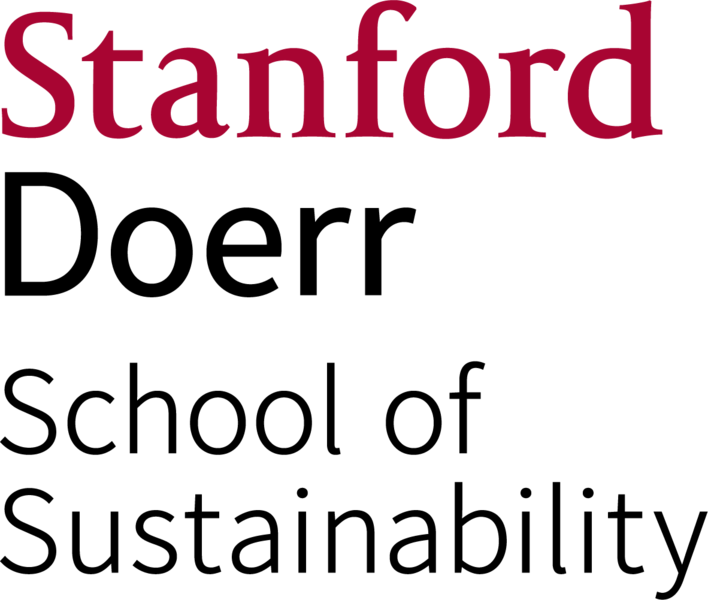How to change the paper roll on the Ptolemy printer (Escher2 Instructions Pending)
Main content start
You can easily put in a new roll of paper on the Ptolemy printers. Follow these instructions.
- Pull the printer away from the wall so you can get at the back side. If it does not roll easily, check to see if one or more casters are locked.
- Remove the spent roll. Grasp the empty cardboard roll and pull the entire spindle assembly up and towards you. Pull off the blue spindle end and discard the empty cardboard roll in the paper recycling bin.
- Find a new roll of paper in the back corner of the lab near the cutting table. We stock only 42 inch/1067mm wide rolls. They come in long cardboard boxes that are stacked against the wall.
If you have a special paper of your own, you are welcome to load it using these instructions, but you must put back the normal paper when you are done!

Prepare the new roll of paper. The roll is kept closed with small strips of tape, as shown in the photo to the right. In a serious design flaw (or the cynically-minded might say, in an attempt to sell more paper), this tape is too sticky and it is practically impossible to remove it without tearing the face of the paper or leaving glue residue. So, the first 12 inches or so of the paper roll end up being unusable by the time you get the tape off and you must cut off that damaged paper. It is essential that you cut the paper square or it will not feed correctly into the printer. Use the large paper cutter on the brown table and use the measuring stick to make sure that the strip you are cutting is of equal length at each end.

- Put the new roll on the spindle. The paper must come off the roll from the top once it is put back in the printer, so you must put the roll on the spindle so that the paper is wound clockwise when viewed from the open (blue) spindle end, as shown in the photo to the right:
Make sure the roll is pushed all the way down until it is flush with the black spindle end, and push the blue spindle end back on until it is flush with the paper roll end. If there is any space between the paper roll end and either spindle end, the paper will not feed correctly. - Bring up the Paper menu on the front control panel. If not already shown, use the up and down arrows to select the Paper menu. Then press the OK key to enter this menu. Use the up and down arrows again as needed to select the "Load Roll" item. Press the OK button to start the roll loading process.
- The printer will ask you to specify the paper type. All our paper is "HP HW Coated". That type should be preselected already. If the roll type shows some other value, use the up and down arrow keys to select "HP HW Coated". Then press the OK button.
- A message on the printer control panel will ask you to feed paper into the back slot. Now is the time to load the new roll. Place the spindle ends into the slots on the back side of the printer, black end to the left (as viewed from the back), and blue end to the right. The paper should come off the top of the roll. Push it into the slot until the printer "catches" it and then starts to automatically feed it.
- The printer will now run the paper back and forth to align it. If there is a problem, it may ask you to lift the gray or blue lever on the left side (viewed from the front). When done, it will tell you to lower the lever.
- When the control panel finally shows a "Ready" message, you are done. Roll the printer back against the wall. Clean up. Toss plastic spacers and bags in the trash. Fold up the empty paper roll box and put it into the paper recycling bin.